| Self
Lyrics Editor
help
you create the scrolling lyrics and upload the edited lyrics to
our server. By doing this, your favorite lyrics can be shared
with anyone who is also enjoying minilyrics.
Lyrics
can be created with or without the existence of the text based
lyrics.
-
Build scrolling lyrics with existing text
lyrics
-
Build
scrolling lyrics without txt lyrics
-
Adjust
the lyrics with the song
(1) How to build scrolling lyrics with existing text
lyrics?
If
you already have several static text based lyrics at hand, you
can easily build those scrolling lyrics by performing the
following steps:
A.
Right click on the major window of minilyrics to access
Content Menu.
B.
Hit Self Lyrics
Editor

The
window appears look like the following and the key buttons
for editing lyrics are highlighted.

C.
In the toolbar, click
[Open] icon,
and open the existing text lyrics.
icon,
and open the existing text lyrics.
D.
In the toolbar, click [Edit
Mode]  icon.
This action switches the current state(View mode) to
Edit mode. Click one more time will switch the status
back. icon.
This action switches the current state(View mode) to
Edit mode. Click one more time will switch the status
back.
E.
Hit [Play] in the toolbar to start the song.
in the toolbar to start the song.
F.
Whenever the synchronization is needed, hit[Insert
time tag and move down one line]
to
insert the time tag into the lyrics.
G.
Repeat step F until reaching the end of the song.
H.
In the toolbar, choose [Lyrics
Information] icon, to add or modify the lyrics info tag such as artist and
title.
icon, to add or modify the lyrics info tag such as artist and
title.
I.
After finishing editing lyrics, click [Save] icon
to save the lyrics. icon
to save the lyrics.
Please
note:
1)
If you find the incorrect scripts while editing the lyrics,
choose [Text Edit Mode] to switch to TXT Edit Mode, in which
you can type in the right lyrics from keyboard.
to switch to TXT Edit Mode, in which
you can type in the right lyrics from keyboard.
2)
Don't modify such message as [00:00.00]. This is the
time tag and it is used to synchronize lyrics
(2)
How to Build
scrolling lyrics without txt lyrics?
The
best way is to download lyrics from any popular lyrics website
and paste them into your Windows Notepad, then save into text
file.
Or
you have the following alternatives:
A.
Right click on the major window of minilyrics to access
Content Menu.
B.
Hit Self Lyrics
Editor
C.
In the toolbar, click
[Open] icon, and open the existing txt lyrics
icon, and open the existing txt lyrics
D.
In the toolbar, click [Text
Edit Mode]  icon.
This action switches the current state(View mode) to
Text Edit mode.
You can use keyboard to input lyrics. icon.
This action switches the current state(View mode) to
Text Edit mode.
You can use keyboard to input lyrics.
E.
Repeat the steps of (1) to edit scrolling lyrics
based on the text lyrics file.
(3)
Adjust the lyrics with the song
There
are 2 modes in Self Lyrics Editor.
One
is View mode (default): The lyrics will scroll
with the song in this mode.You can make fine changes if you
are not satisfied with the lyrics you created in Edit Mode
.
Use buttons like  are
used to alter the speed of flow of lyrics. are
used to alter the speed of flow of lyrics.
Another
is Edit mode (you need to click
on the [Edit Mode]
 icon
to switch to this status, and click one more time to switch
back): The lyrics is static and you need to insert tag
to each line and move down using icon
to switch to this status, and click one more time to switch
back): The lyrics is static and you need to insert tag
to each line and move down using  button.
button.
1)
In View Mode and Edit Mode: You can
re-adjust the time of both
lyrics and song by using the following buttons:
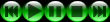
Play(F2):start
playing song and scrolling lyrics from the beginning;
Pause(F3)
: pause the current stream;
Stop(Ctrl+F3) :stop the current stream;
Backward(F4) :Backward 0.2 seconds
Forward(Ctrl+F4) : Forward 0.2 seconds
2)
In Edit Mode: Sometimes, when you edit
lyrics, you may find the lyrics and the song are not well timely
harmonized. You
can take following actions to adjust the speed of
lyrics, whereas leaving the song played at normal pace.
 |
|
a |
b |
c |
d |
You
can slightly tune the lyrics within the current line or over
all lyrics:
(a)
Delay the start of the current line 0.2s: this delays the start
of current line, without affecting
the remaining lyrics.
(b)
Advance the start of the current line 0.2s: this advance the
start of the current line, without
affecting the remaining lyrics.
(c)
Delay the remaining lyrics 0.2s: this brings backward the all
the lyrics starting from current line 0.2 sec
(d)
Advance the remaining lyrics 0.2s: this brings forward
all the lyrics starting from current line 0.2
sec.
4)Upload
Lyrics
To
upload lyrics, you essentially help us expand our lyrics database
and make it convenient for others to get the exact lyrics wanted.
You will need to specify the artist and title before submitting
the lyrics.
To
upload lyrics, do the following:
1.
Browse the folder where your lyrics file are
stored;
2. Click onto the lyrics file you want to submit;
3. Specify the right title and artist name;
4. Click on Upload button;
I
If the lyrics file is txt file, then you are all set; If the
lyrics file is in lrc format, you will need to click on the
" Update Tag to File". Now those information will
be stored in your .lrc file replacing the original information
in it.
Please rename your file in suggested name: artist-title.lrc.
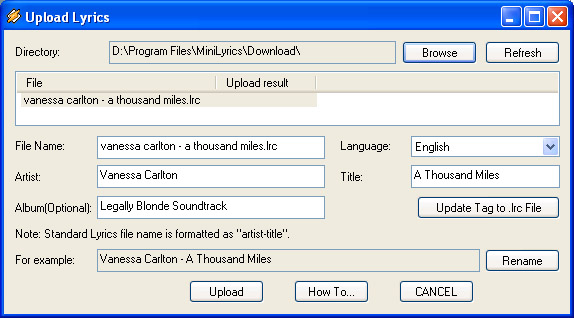
íí
|

